SUGAR CMR [Hacking Tutorial]
Guy's i'ts only for ethical hacking cources
Don't miss use this hacking education..
warning.....

How To Install SugarCRM On CentOS 7 In Simple Steps

Our tutorial for today is How to Install SugarCRM on Centos 7 in Simple Steps. SugarCRM Community Edition is a free and open source web-based customer relationship management software written in PHP. Customer Relations Management is a main component to any business with customer support, marketing and sales. SugarCRM is used to track customer orders and billing history and also used to catalog any complaints. SugarCRM allows you to customize and configure Sugar to meet your specific business needs. SugarCRM comes with three editions Community Edition, Professional Edition and Enterprise Edition. SugarCRM community edition is freely available to download and use. The key features of SugarCRM are Marketing Automation, Sales Force Automation, Email Integration, Customer Support, Social CRM, mobile CRM, reporting, project & activity management, and more.
In this tutorial, we will learn how to install SugarCRM CE on CentOS 7 server.
Requirements
- A server running CentOS 7.
- A static IP address setup on your server.
Getting Started
First, you will need to update your OS with the latest release and update its installed packages and repositories using below command:
yum update -y
Once your system is up-to-date, you can proceed to the next step.
Install LAMP
In order to run SugarCRM, you will need to install LAMP server and other required PHP modules on your system.
You can install all of them by running the following command:
yum install php httpd mariadb mariadb-server php-mysqlnd php-opcache php-mbstring php-gd -y
Once all the packages are installed including their dependencies, start the Apache and MariaDB services then enable it to start on boot with the following command:
systemctl start httpd
systemctl start mariadb
systemctl enable httpd
systemctl enable mariadb
Configure MariaDB Database.
By default MariaDB installation is not secured, so you will need to secure it first.
To do so, run the following script:
mysql_secure_installation
Answer all the questions as shown below:
Enter current password for root (enter for none): Enter
Set root password? [Y/n]: n
Remove anonymous users? [Y/n]: Y
Disallow root login remotely? [Y/n]: Y
Remove test database and access to it? [Y/n]: Y
Reload privilege tables now? [Y/n]: Y
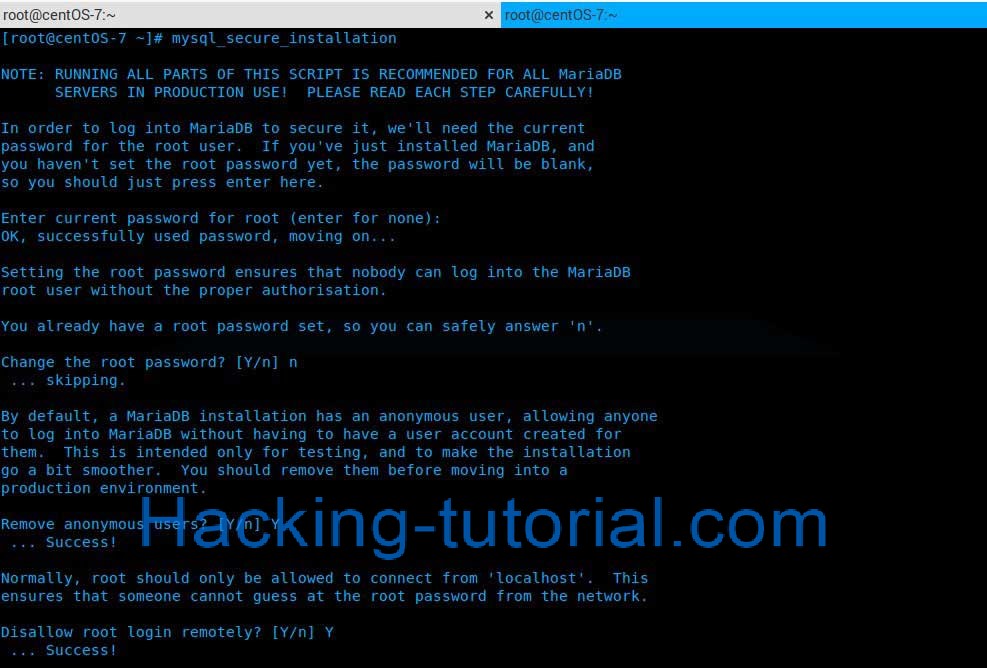
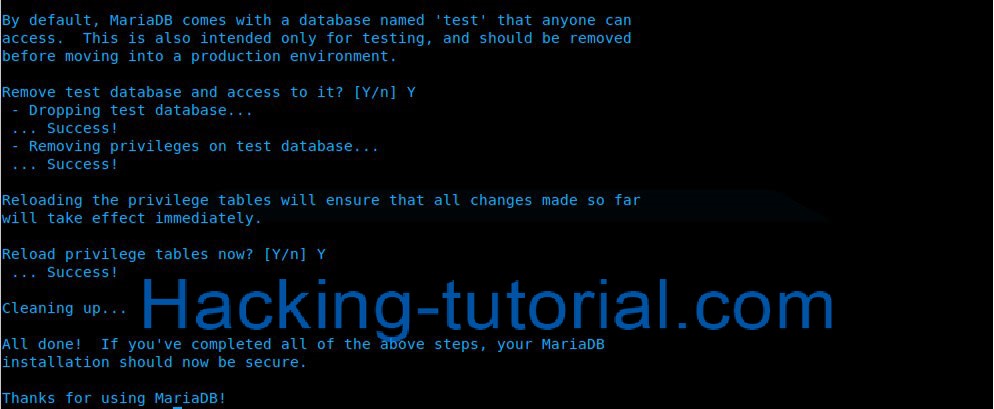
Next, log in to MySQL shell with the following command:
mysql -u root -p
Enter the root password when asked, then create a database and user for SugarCRM:
MariaDB [(none)]>CREATE DATABASE sugarcrm;
MariaDB [(none)]>GRANT ALL PRIVILEGES ON sugarcrm.* TO ‘crm’@’localhost’ IDENTIFIED BY ‘password’ WITH GRANT OPTION;
MariaDB [(none)]>flush privileges;
MariaDB [(none)]>exit;
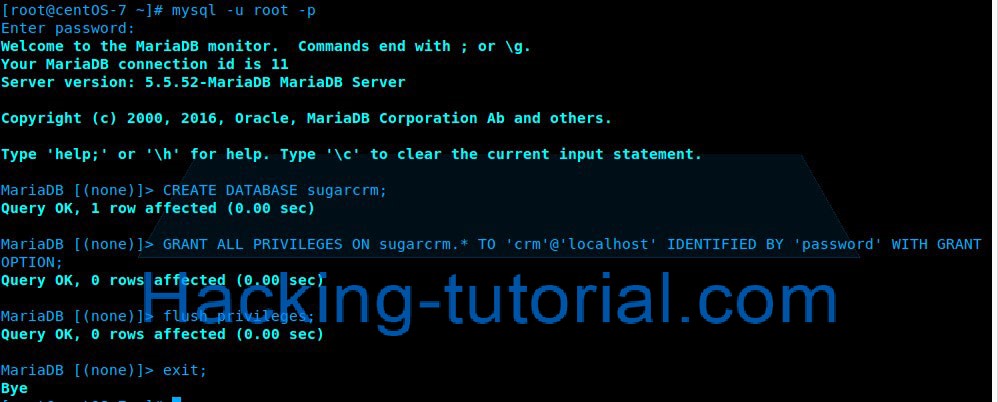
Next, you will need to edit “/etc/php.ini” to tune the PHP settings:
nano /etc/php.ini
Change the following line:
upload_max_filesize = 25M
Save and close the file, then restart apache service to implement the saved changes.
systemctl restart httpd
Install SugarCRM
First, you will need to download the latest community edition of SugarCRM from their official website. Once download is complete, extract the downloaded archive with the following command:
unzip SugarCE-6.5.24.zip
Next, move the extracted archive in Apache web root directory:
mv SugarCE-6.5.24 /var/www/html/SugarCRM
Give necessary permission to SugarCRM directory:
chown -R apache:apache /var/www/html/sugarcrm
Next, you will need to allow HTTP on port `80` through firewalld. You can do this by running the following command:
firewall-cmd –zone=public –add-service=http –permanent
firewall-cmd –reload
Access SugarCRM Web Installation Wizard
Once everything is setup properly, it’s time to access SugarCRM web installation wizard.
Open your favourite web browser and type the URL http://your-server-ip/SugarCRM, you should see the SugarCRM Community Setup Wizard as below:
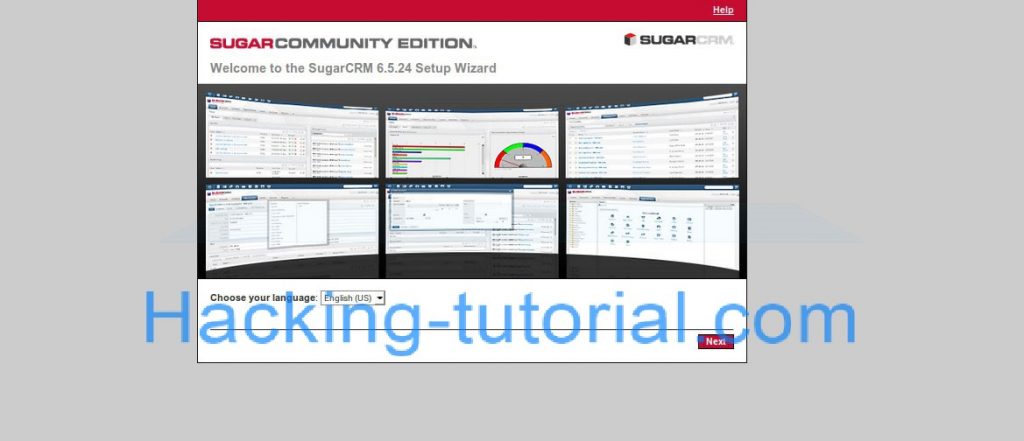
Next, click on the `Next` button. You should see the following page:
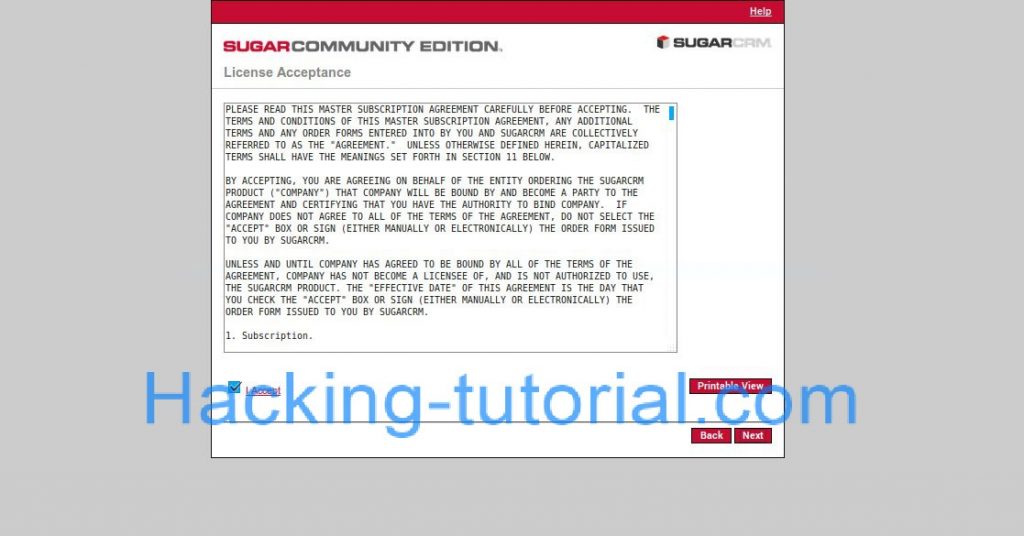
Read and Accept the License agreement then Click on the “Next” button, you should see the following page:
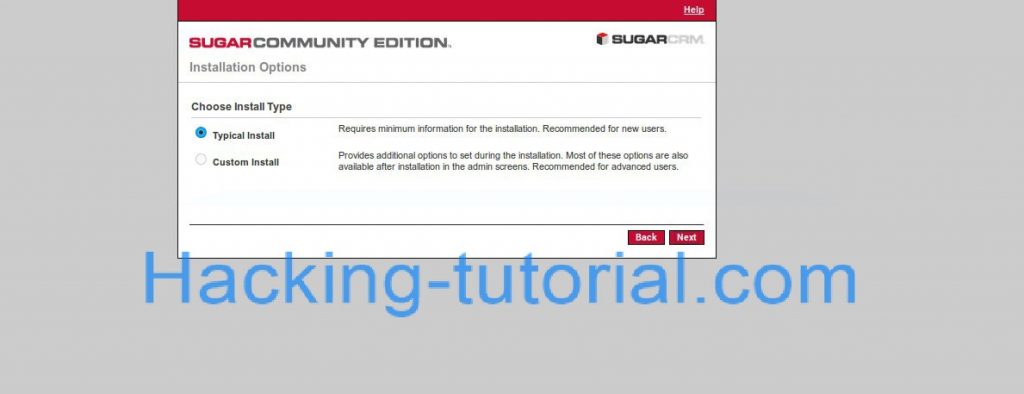
Here, choose the First option and click on the “Next” button, you should see the following page:

Here, specify the database type and click on the “Next” button, you should see the following database configuration page:

Provide the database name, host name, Database admin username and password, then click on the “Next” button, you should see the following page:

Next, provide SugarCRM admin username and password as you wish, then click on the `Next` button, Here, confirm all the setting and click on the “Next” button, you should see the following page:

Now, click on the “Next” button to finish setup, you should see the following page:

Now, enter your admin user credentials to log in your SugarCRM community edition and start using your best customer relations management portal as shown below:
 This tranning you used but u have coding skill...
This tranning you used but u have coding skill...with out coding you can not used this trik...

0 comments: